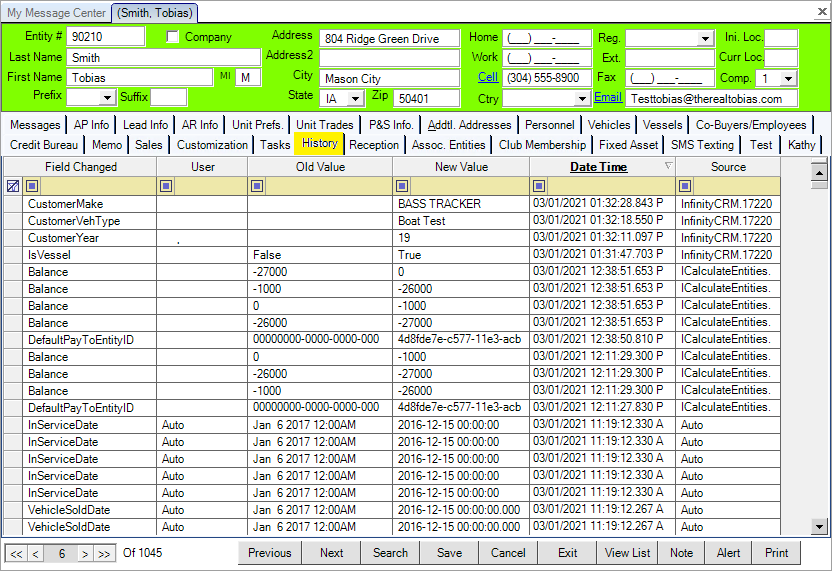Entities added to your program will have a profile. Each profile will have multiple tabs or sections where you can add information. This article reviews the information on each tab.
For more information about adding entities, please see the Add a New Entity article.
Messages Tab
View emails sent through Infinity to and from the customer. This provides a record of communications for easy reference.
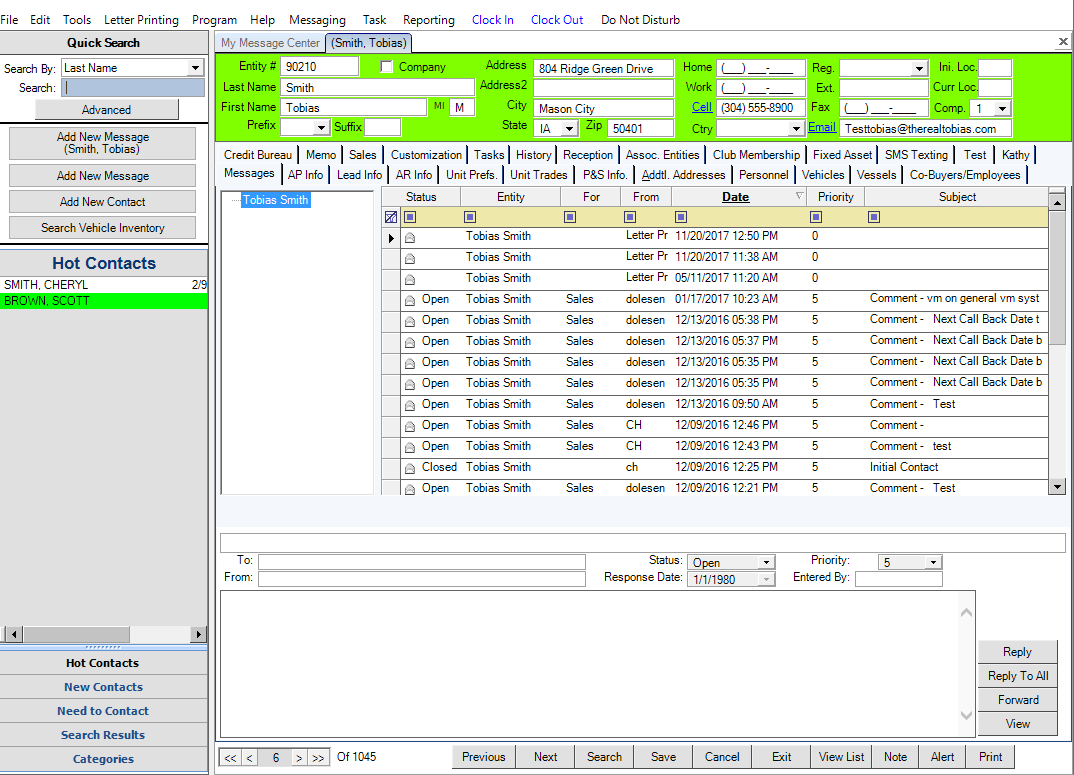
Lead Info Tab
Enter and view information about how the customer heard about your business, their interests, and do not contact (DNC) information.
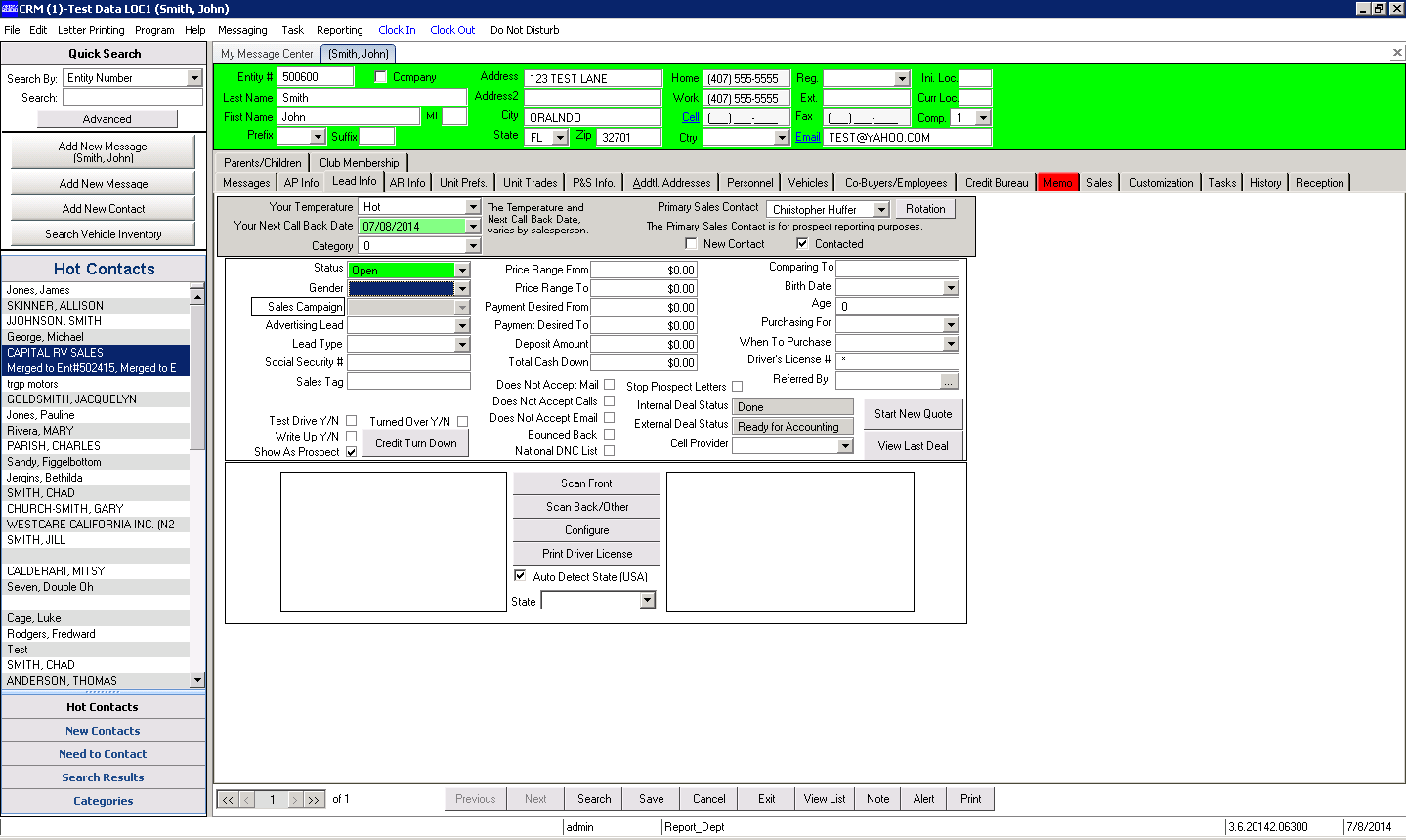
Start a Quote from The Customer Profile
To streamline a customer to the finance department, you can choose to start a quote directly from the Lead info tab. This will open up the Deal Desking module and populate the customer's information to the new deal.
Accounts Payable Tab
The CRM is equipped with an Accounts Payable tab for tracking any entity’s payable transactions. This is used most often for your suppliers or vendors. This is also where you can set up a bank as an entity in the system and enter the bank’s checking account Info.
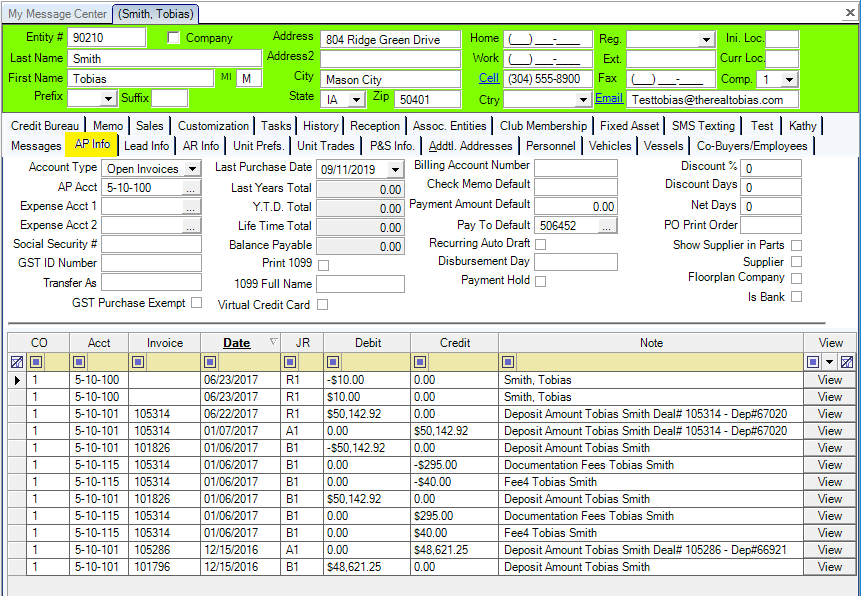
Accounts Receivable Tab
The Accounts Receivable tab is for tracking any entity’s receivable transactions (like in-store credit), and setting up a customer's Credit Limit for On Account purchases.
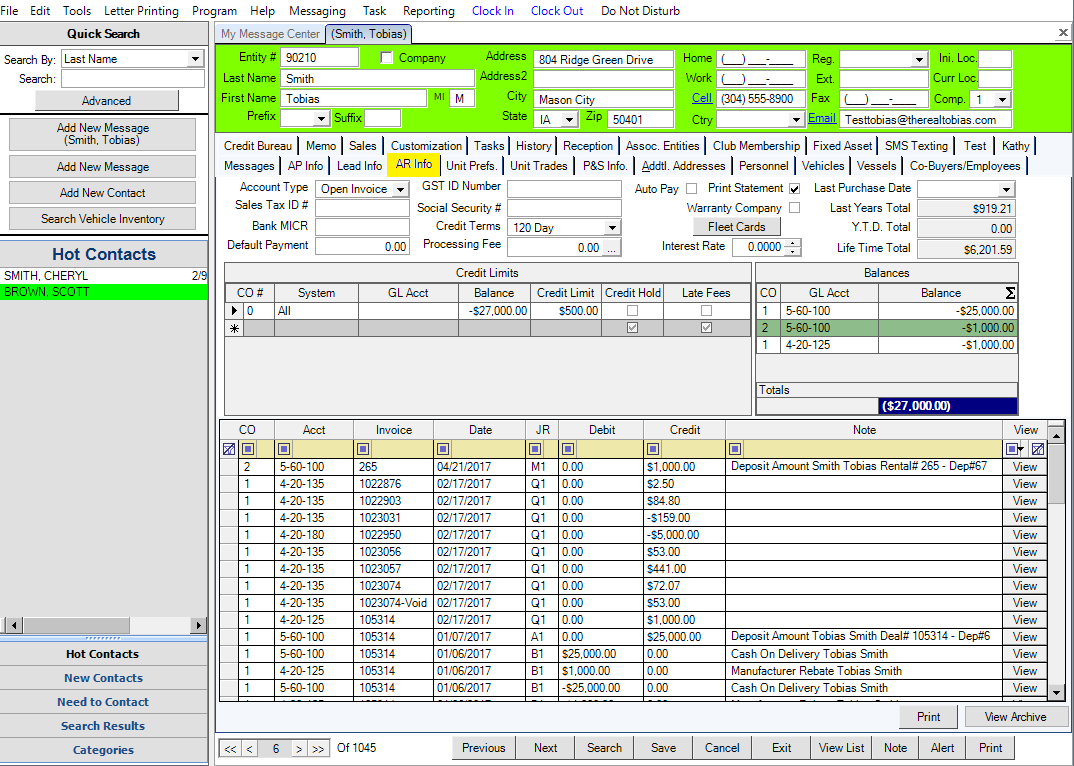
Unit Preferences Tab
The Unit Preference tab allows a user to assign specific types of units to the customer's profile. This will allow the user to show up in a search or report, in case a unit that matches their preferences becomes available.
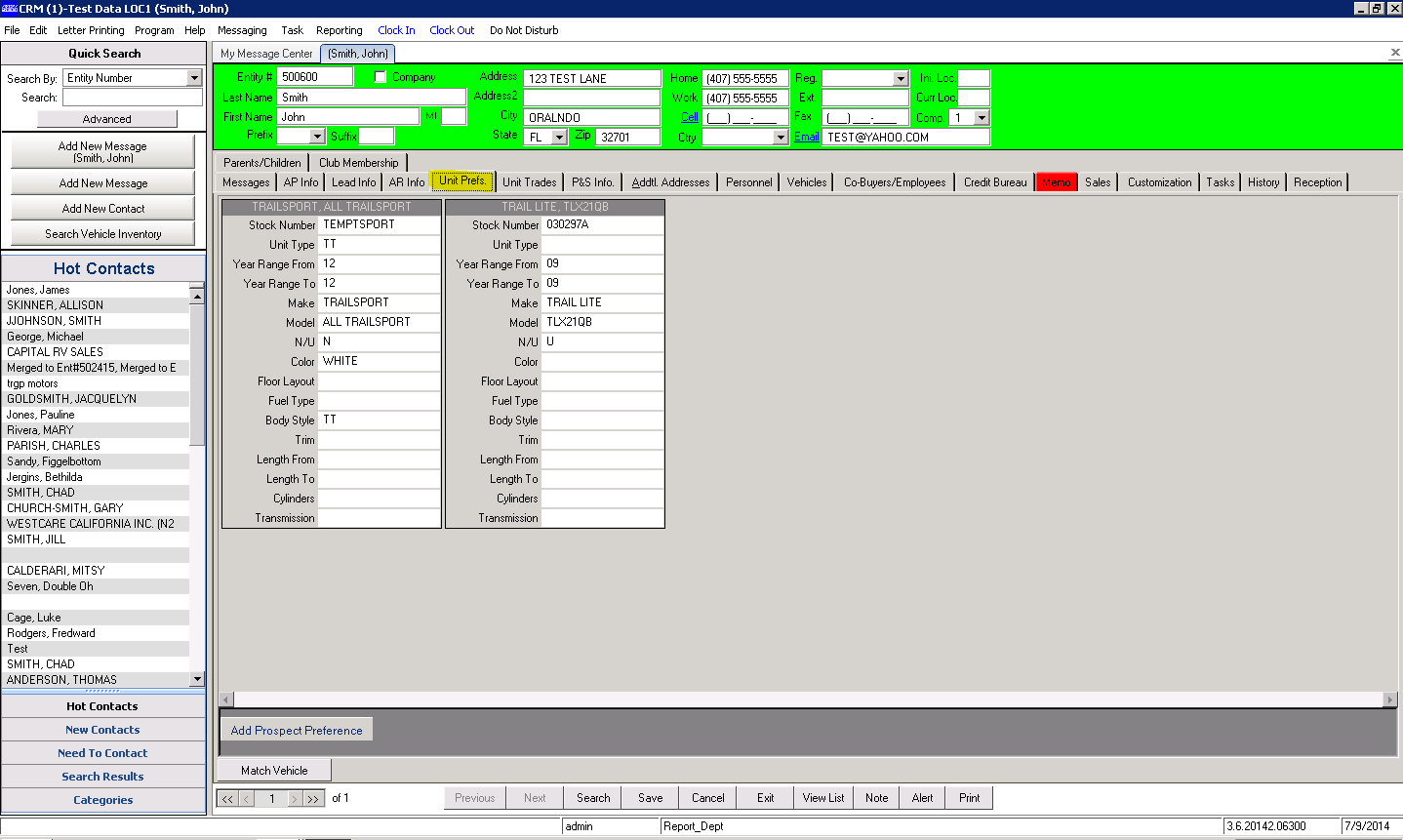
Unit Trades Tab
Enter and view information about any vehicle that the customer wishes to use as a trade for a new unit. This can be easily added to the customer's deal when entered here.
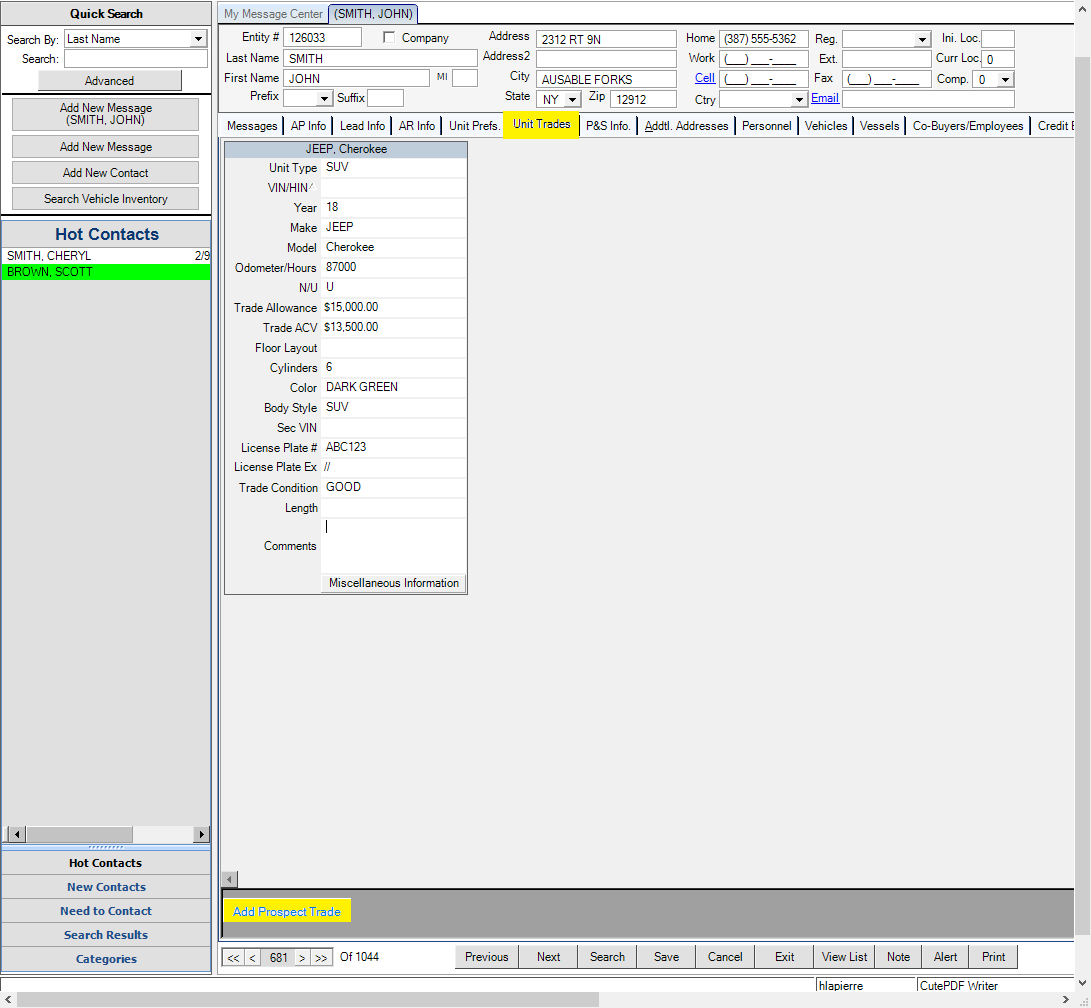
Parts & Service / P&S Tab
The CRM modules ties in with the Parts and Service module with the option for customization on the Parts and Service Info tab. This will allow you to customize a customer profile to have certain conditions met each time they are selected on a Parts Invoice or a Service RO. For example, marking the customer as exempt from any Parts or Labor Tax here will automatically mark any RO or invoice for parts or labor as tax-exempt with this customer.
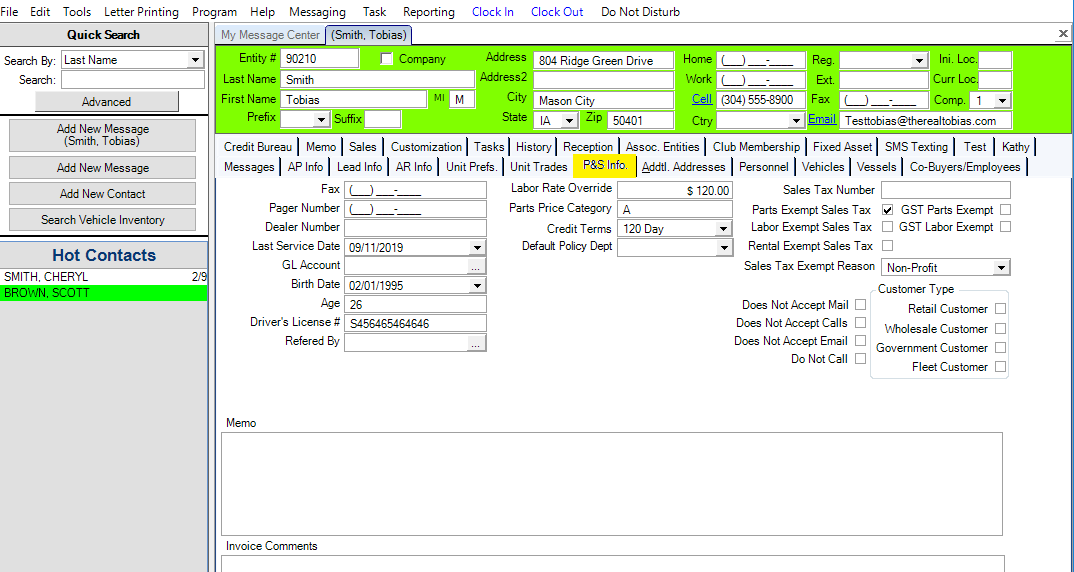
Additional Addresses Tab
If the customer has more than one address, enter the secondary address or addresses here.
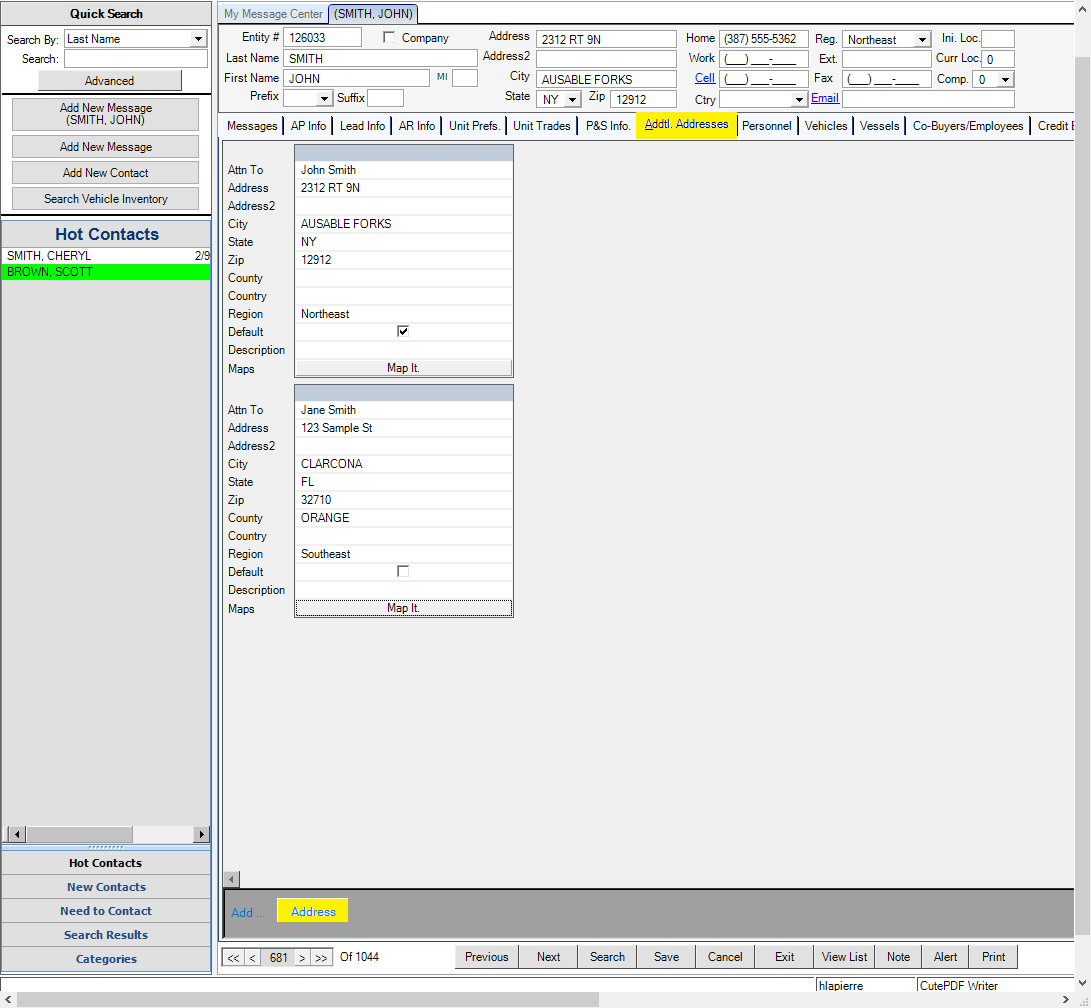
Personnel Tab
Dealership employees who work with this entity will be added to this list automatically. This is helpful to see who has contacted the customer, how receptive they are to each salesperson, and track who has reached out to them.
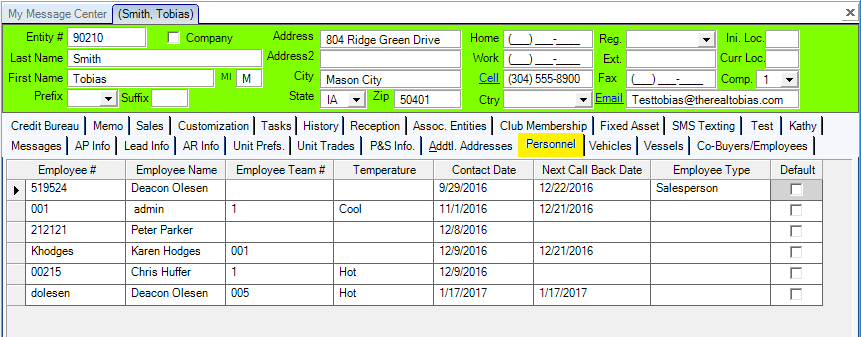
Vehicles Tab
Any of the vehicles that the customer owns will show on the Vehicles Tab. You can add any Vehicle by clicking on the Add button in the lower left corner. If the customer purchased a vehicle from the dealership through deal desking, that unit’s profile will automatically populate onto this tab.
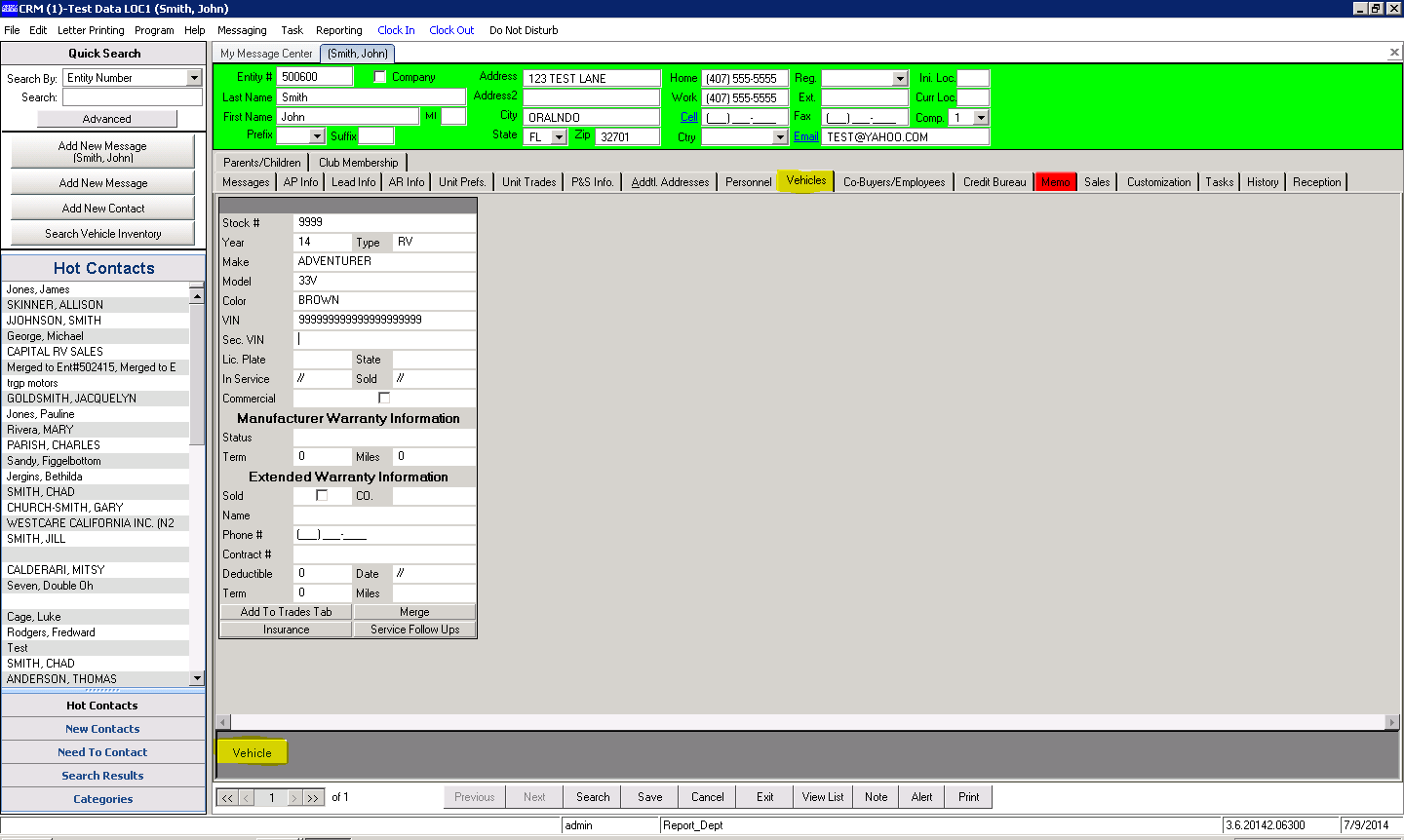
Vessels Tab
If your business tracks information about boats or vessels, you may enter the information here. If the vessel is purchased from the dealership, it will show here automatically after the sale.
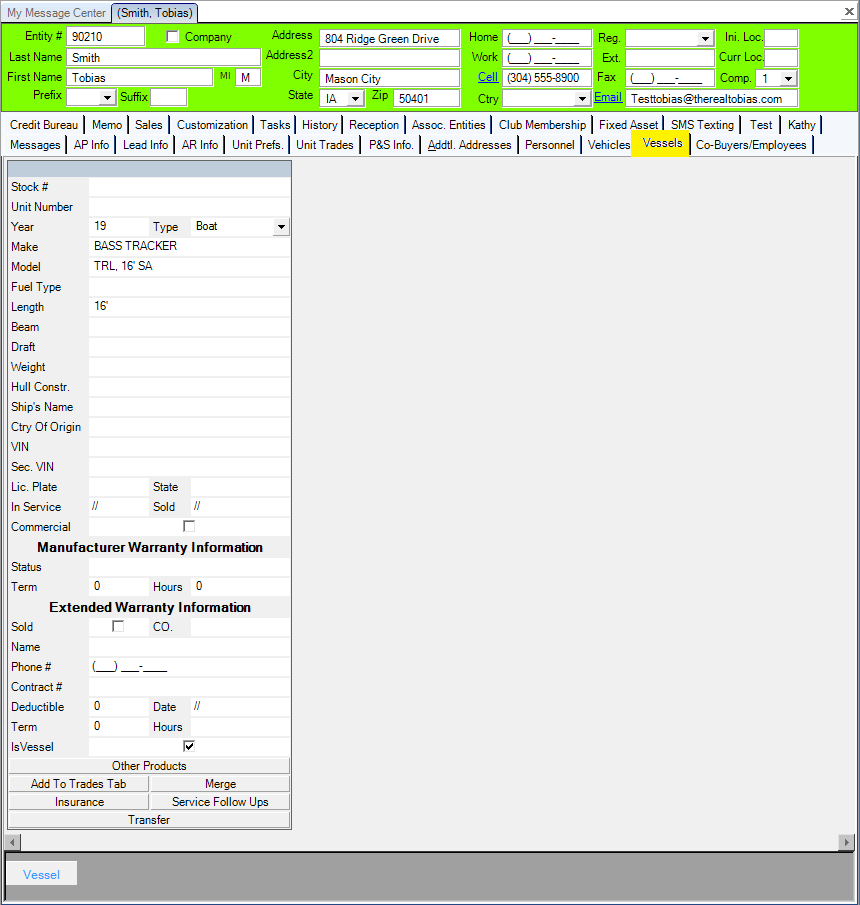
Co-Buyers/Employees Tab
If you are entering a customer, use this tab to enter any co-buyer information. This can be easily added to the customer's deal when entered here.
If you are entering a company, use this tab to enter individuals within the company that you speak to or work with. This is helpful for tracking who to work with at the company.
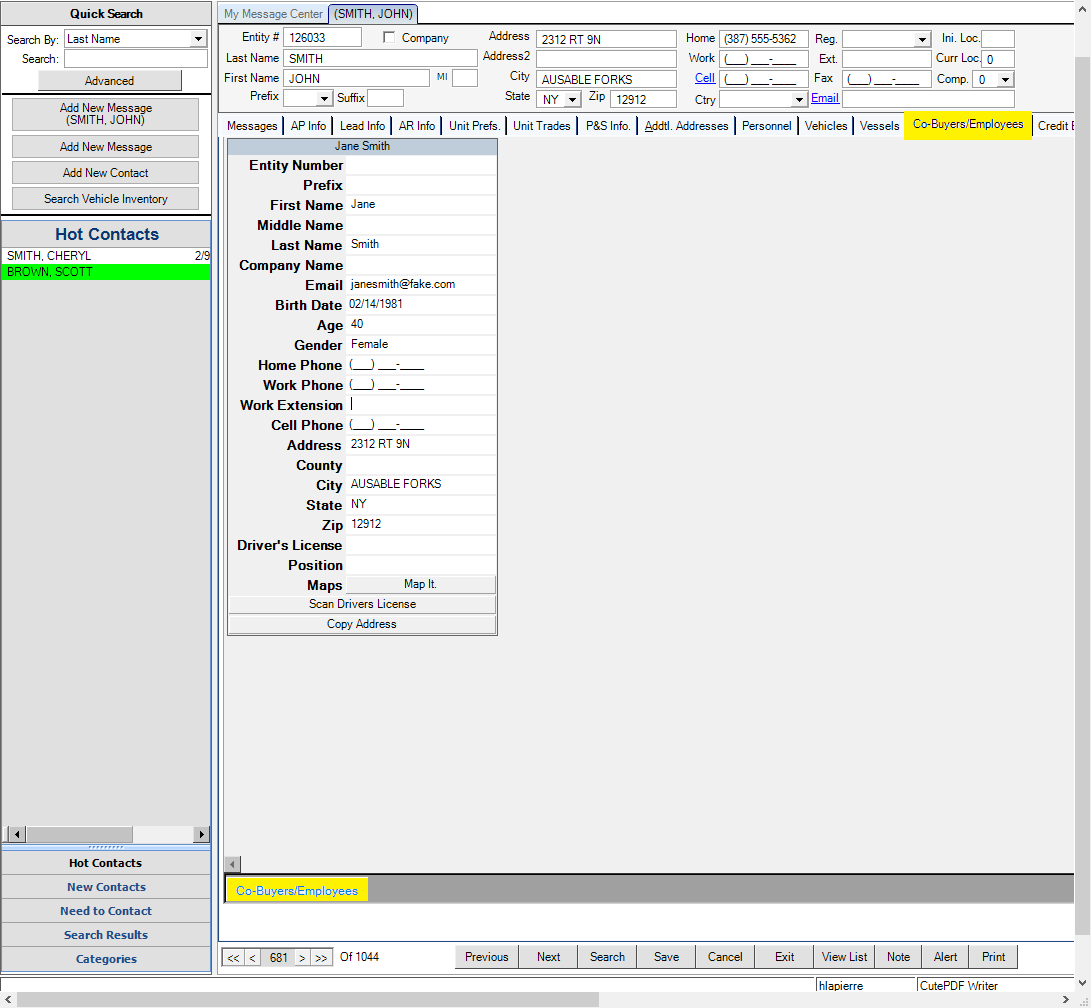
Credit Bureau Tab
Infinity has the feature of being able to pull a entity’s credit report through the system. We use a third-party software company named 700 Credit, and the dealership must have an account through them with at least one of the credit parties we can pull. These parties are Experian, Equifax, Transunion, and OFAC.
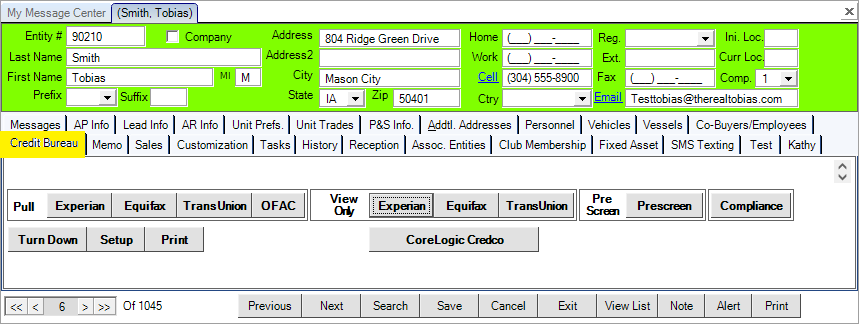
Memo Tab
If you need to place any comments or notations on an entity’s profile, you can add them to the Memo Tab. This tab will highlight red if there is a comment entered to give you a head's up when this customer's profile is opened.
Sales Tab
The Sales tab displays a record of each sale made to this entity, whether it was a part, services performed, or a unit purchase through a deal.
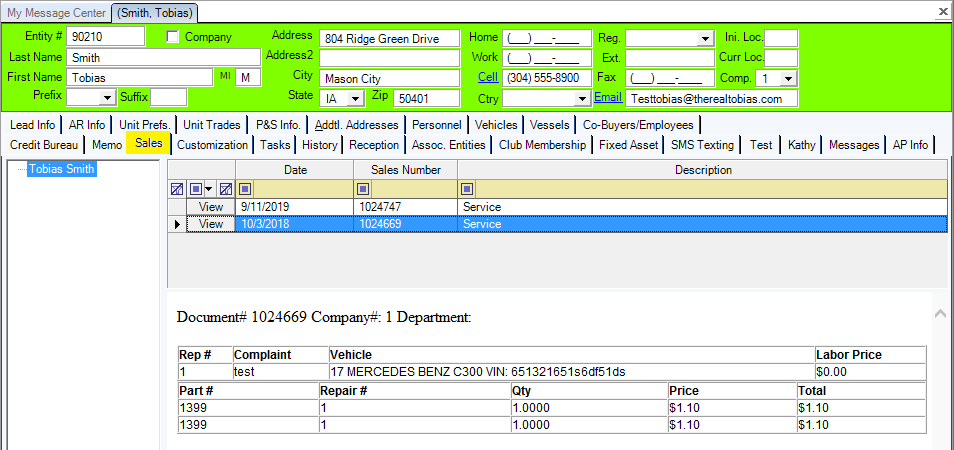
Tasks Tab
Tasks are used to schedule different actions for your business's employees.
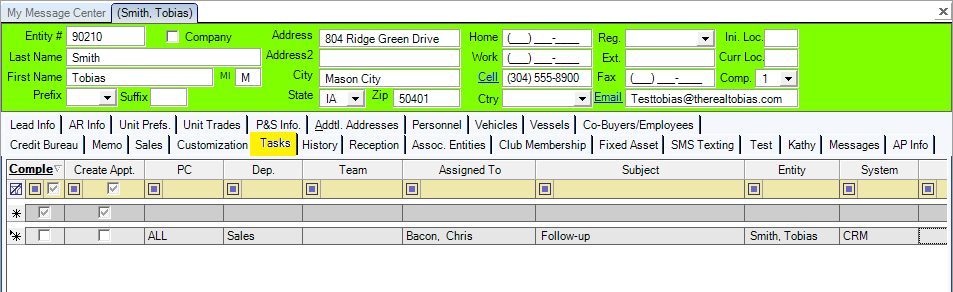
Reception Tab
Often used by receptionists for quick entry and lookup, the Reception tab reflects information from the lead info and personnel tabs for faster dispatch.
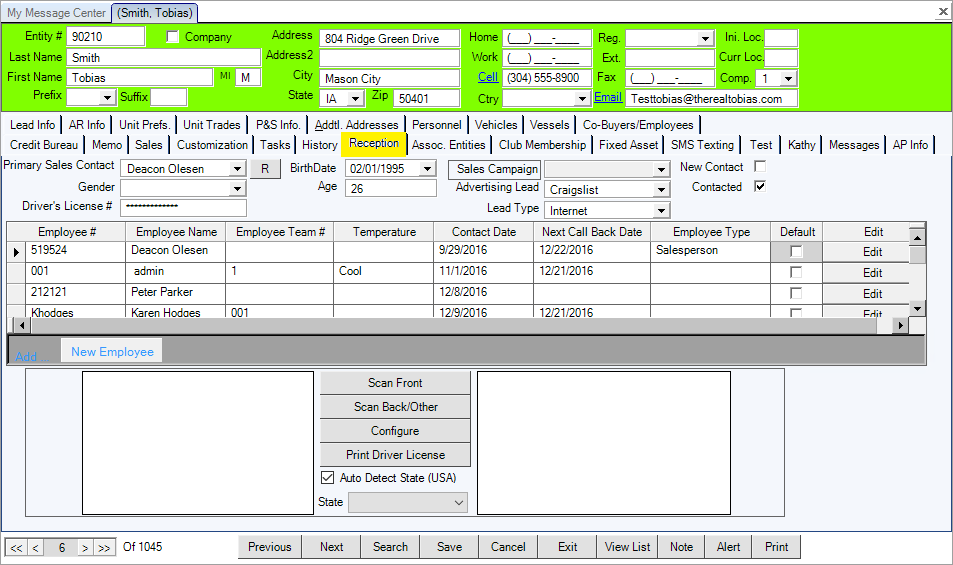
Associated Entities Tab
Once co-buyers have been added to a customer's profile, they will show in this tab as associated entities. If employees have been added to a company entity, they will show here.
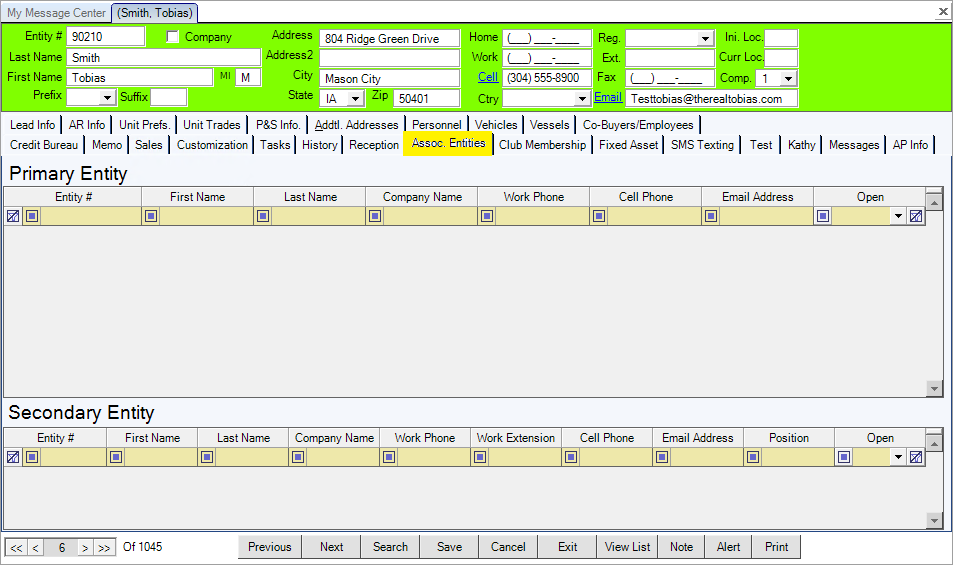
Fixed Asset Tab
This tab can be used by your business's accounting personnel.
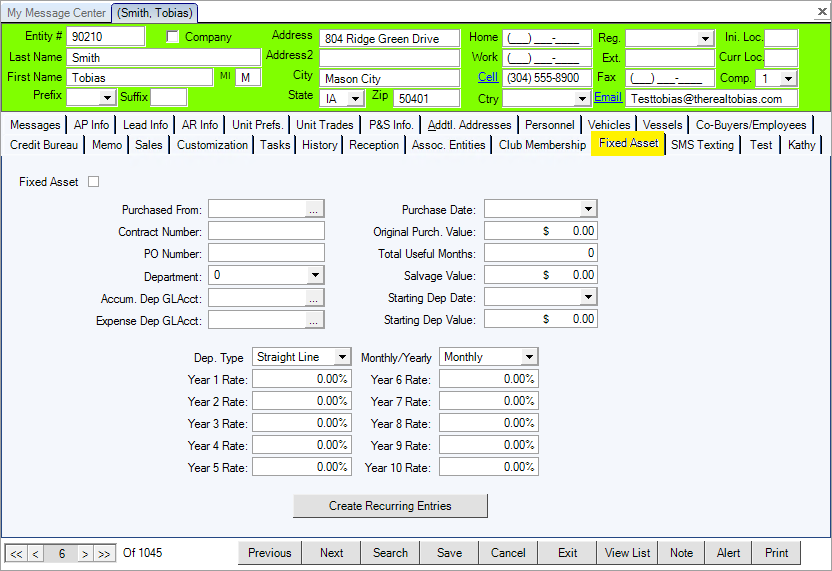
History Tab
As with all of our modules, the CRM tracks history on every entity. The History Tab will track the Field Changed, the User who made the change, the Old Value (what it was), the New Value (what it was changed to), the Date, Time, and the Source (the name of the module).