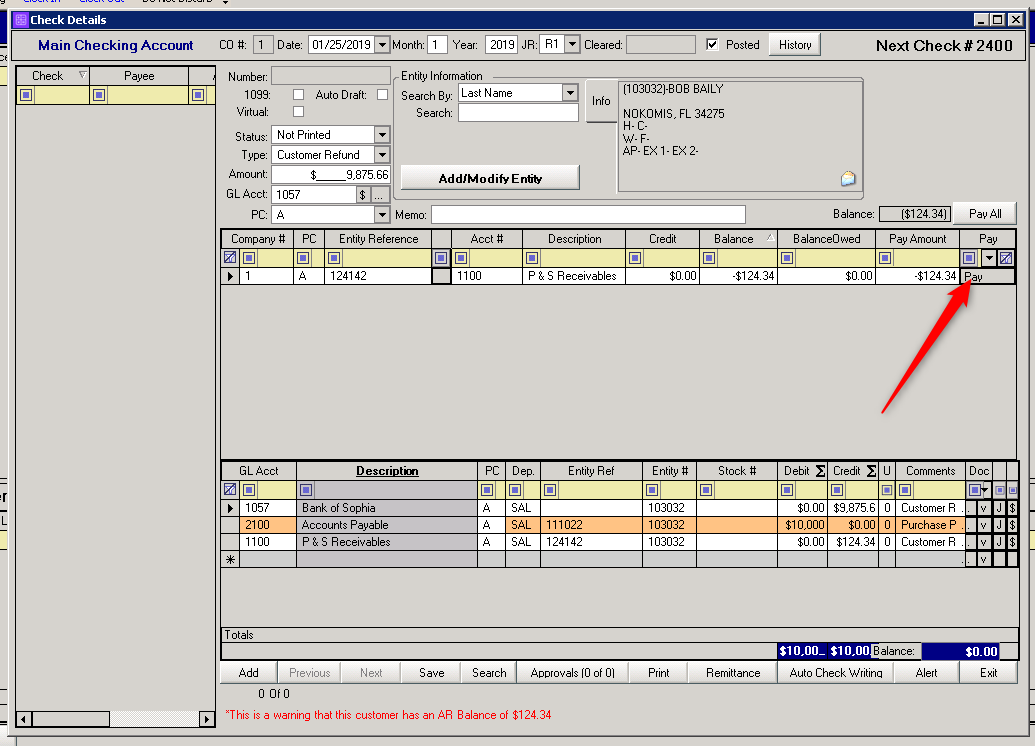Consignment units are sold by the dealership on behalf of another business or an individual (the consigner).
Enter the Consignment Unit
- Open the Unit Inventory module.
- Press the ‘Add’ button to open a new, blank record.
- Enter as many details about the unit as possible (Year, Make, Model, Type, VIN)
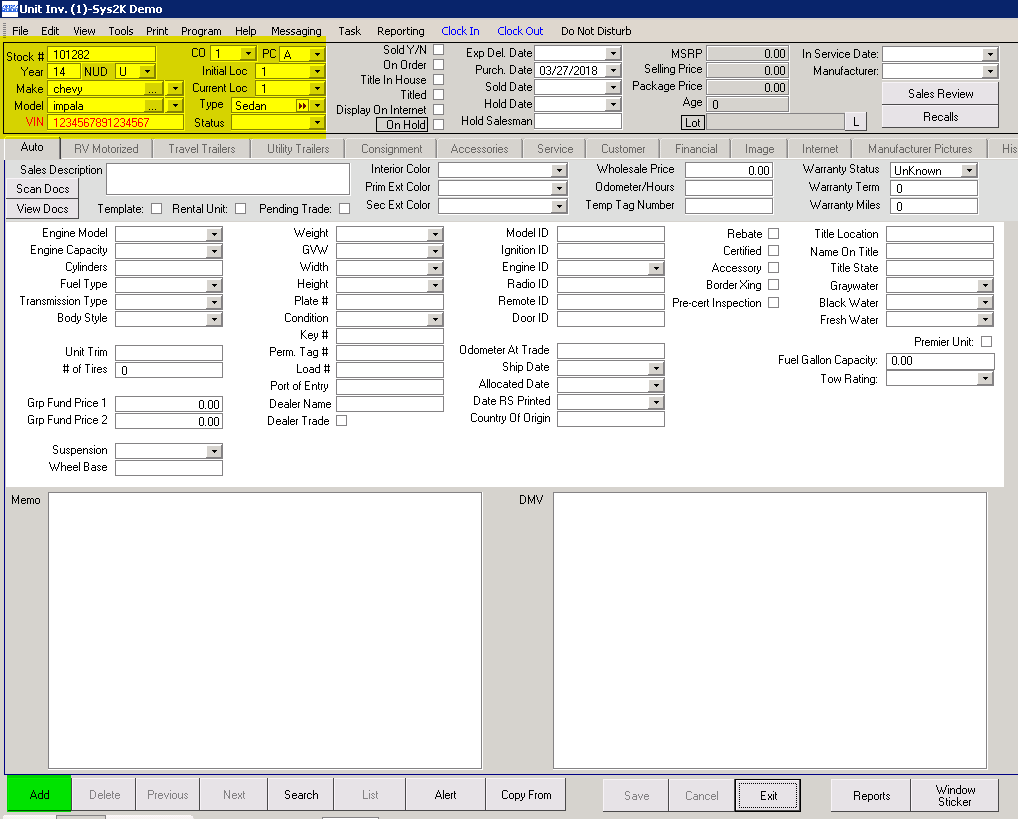
- Select the ‘Consignment’ tab.
- Check the consignment box.
- Enter the Consignment amount (this will be the amount payable to the consignee when the unit is sold).
- Use the ‘…’ button to search for the consignee entity in CRM (you will need to add the entity if it doesn’t already exist in CRM. You may also add a credit limit so the consigner can have service work done On Account).
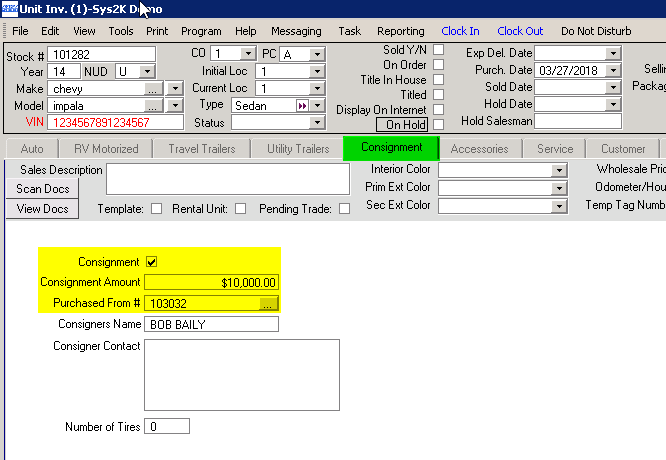
- Select the ‘Financial’ tab.
- Enter the consignee’s entity number in the ‘AP Company’ field.
- Enter an AP account in the ‘Consign Acct’ field. (If you have an AP account specifically for Consignments you will want to use that account).
- Enter a selling price.
- Enter a Purchase Price (same as Consignment Amount on the Consignment tab).
- Fill out the Sale Acct, Inv Acct, and Cost Acct GL fields.
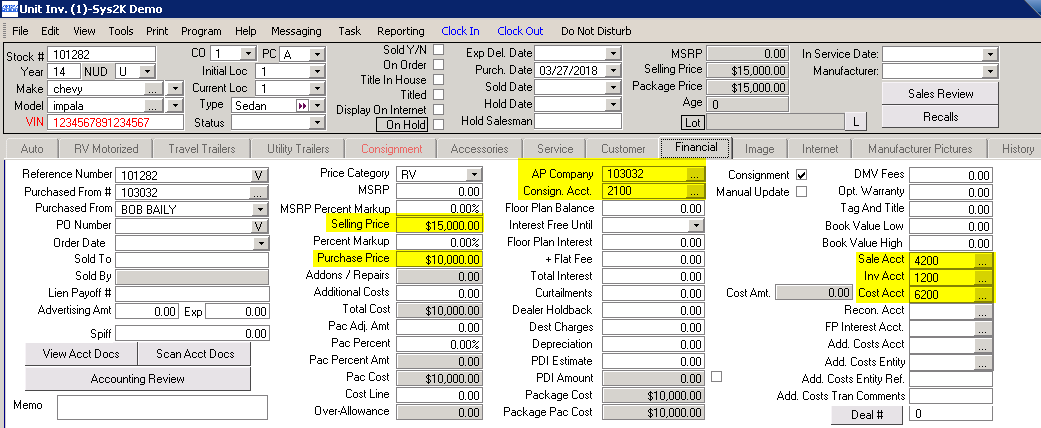
- Save and exit.
If the consignment unit requires repairs, please refer to the Service Invoice for Consignment Units article.
After The Sale
When the unit is sold on a deal, the accounting transaction should look similar to this:
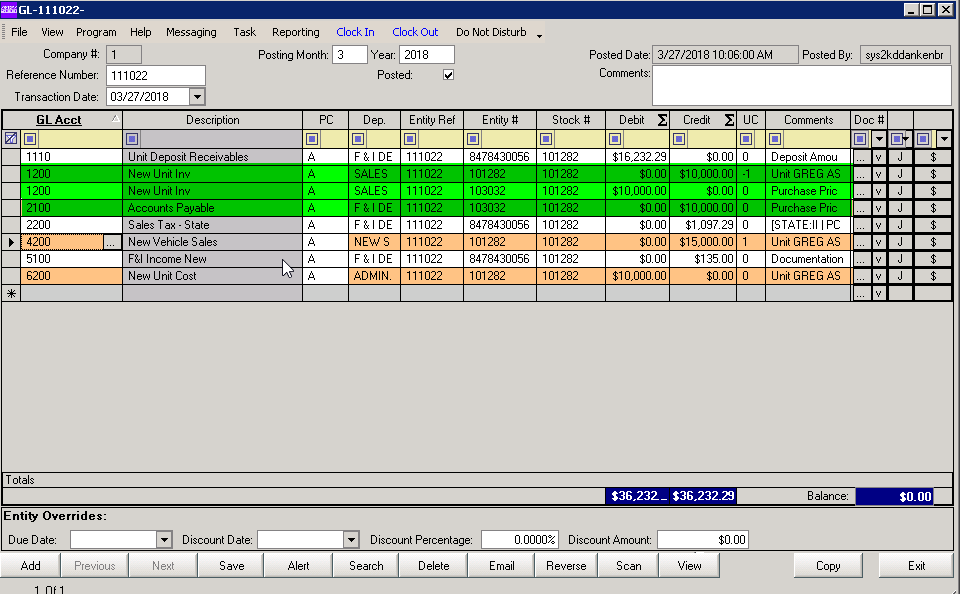
The $10,000 payable to the consignee will hit the AP account that we designated in the ‘AP Company’ field in Unit Inventory. Since we didn’t actually buy the unit our Unit Inventory account will be debited and credited for the same amount for a net of 0.
Since this is a cash deal the total retail amount will show as a debit to our Unit Deposit Receivables account, which is off set by our deposit transaction. After the transaction is posted the consignment amount will show as a payable to the consignee.
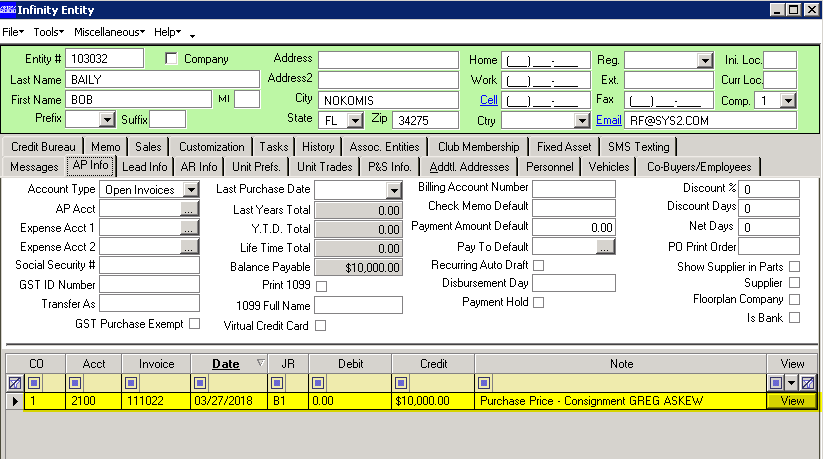
Note: If the payable transaction is not created when the deal is posted to accounting, check Company Info to make sure “Consignment – Create Payable on Posting Y/N” is selected.
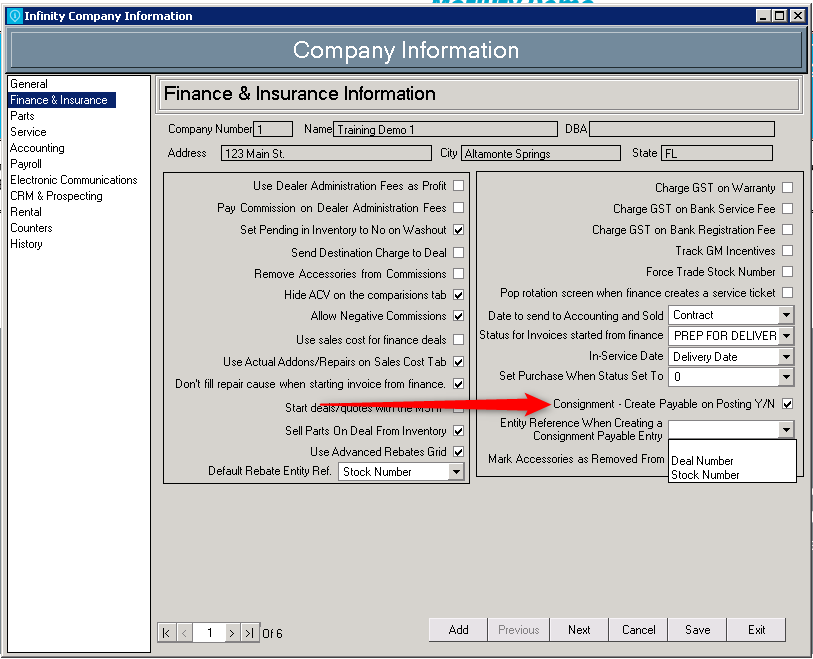
Charge for Services
In Parts and Service, bill consignment service work as Retail. Cash out on Consigner’s account. You may need to allow a credit limit on the consigner’s entity.
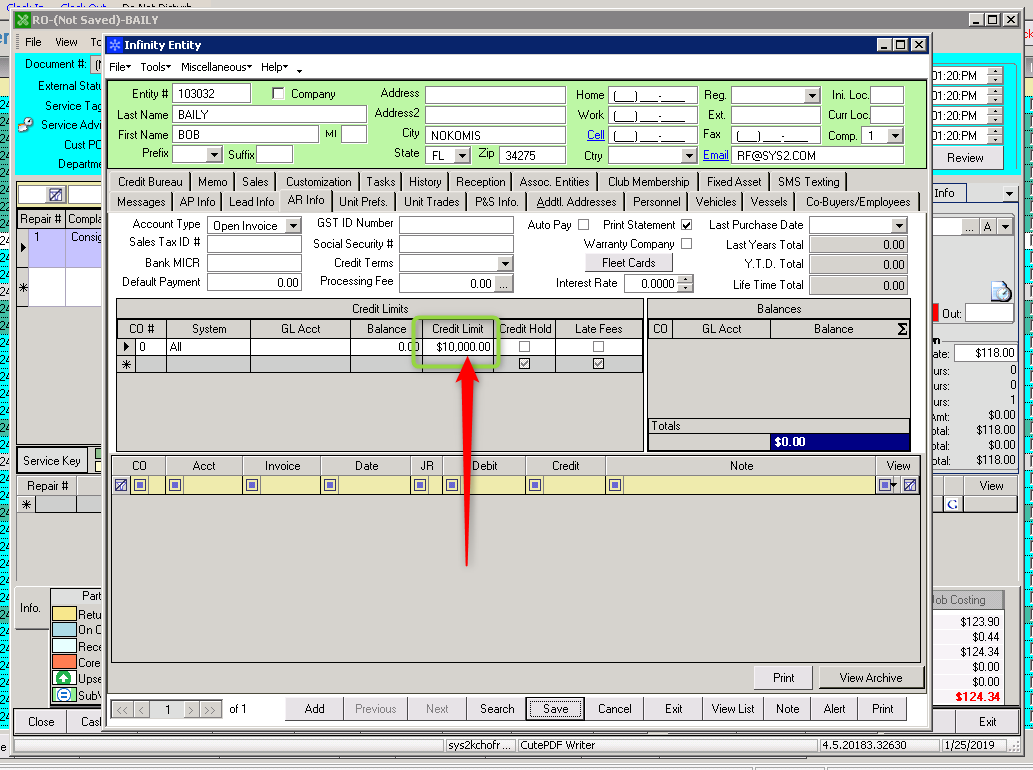
At the cashout screen, you can take payment directly from the consigner, or you can use the On Account button.
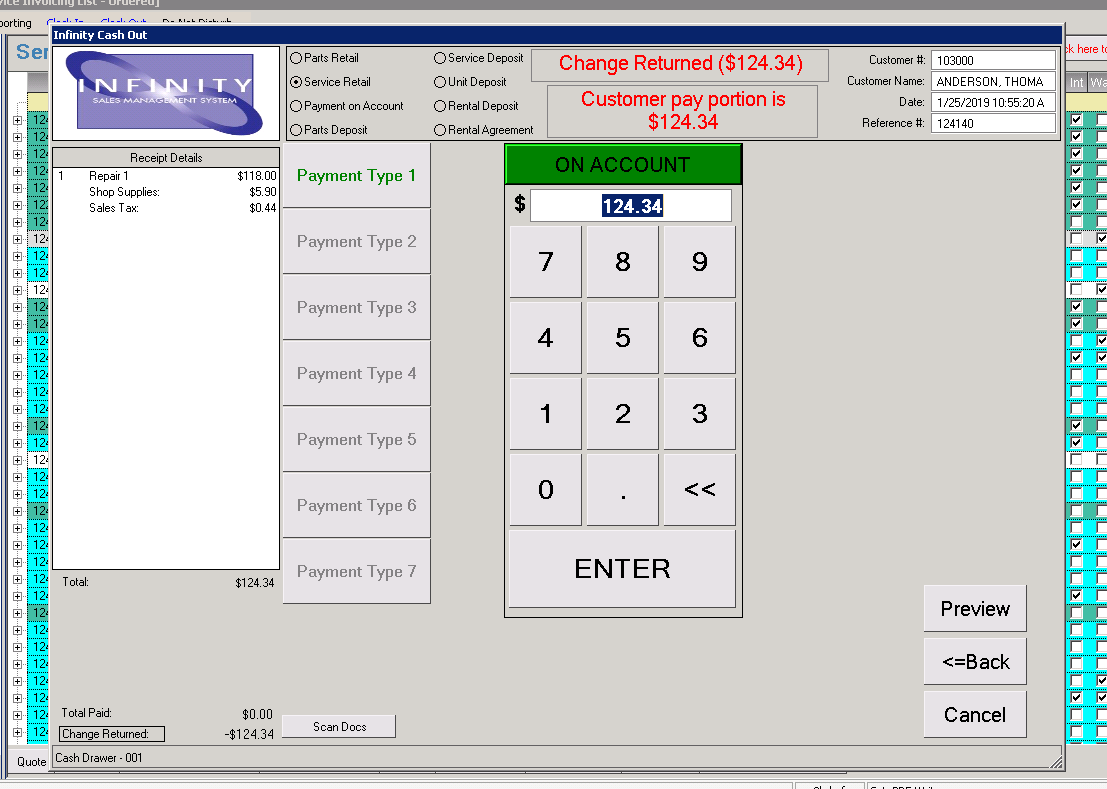
Pay the Consigner
- Open the Accounting module
- Open the check writer and start a check to the consigner’s entity
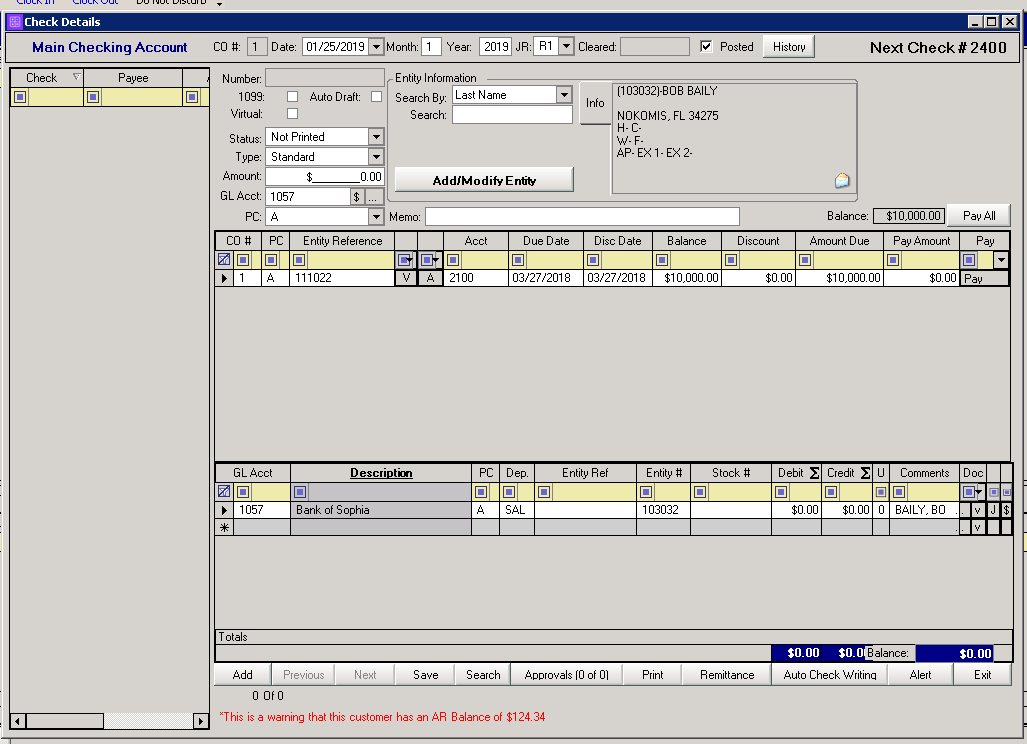
- Pay the consignment amount
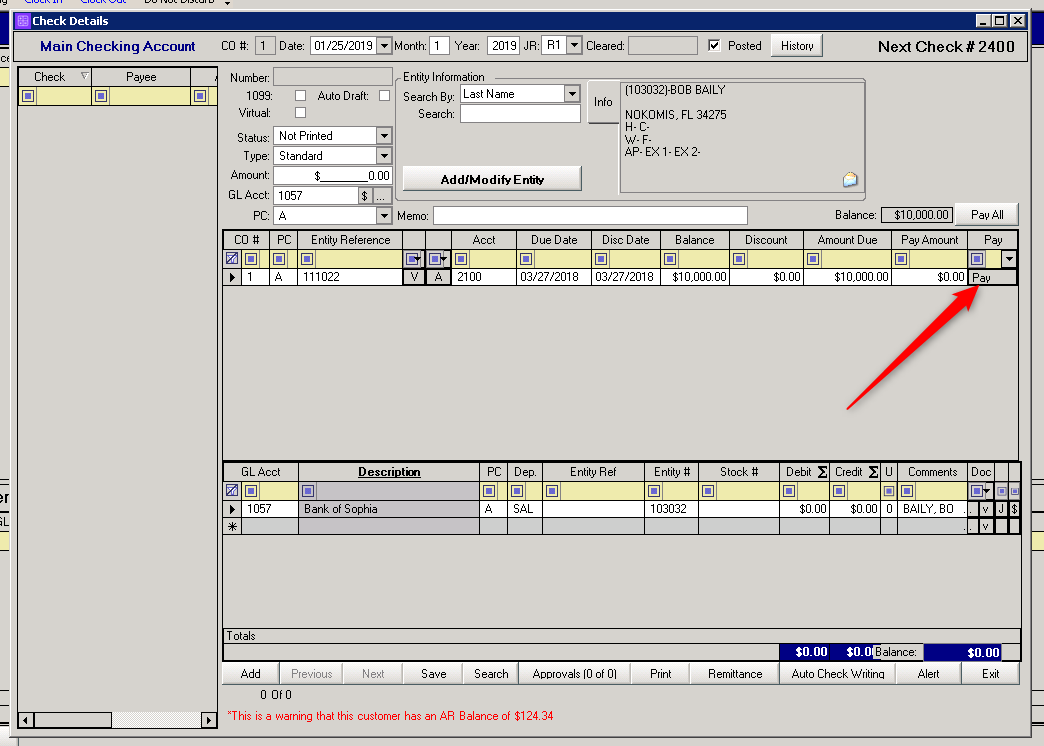
- Change to “Customer Refund” Check Type
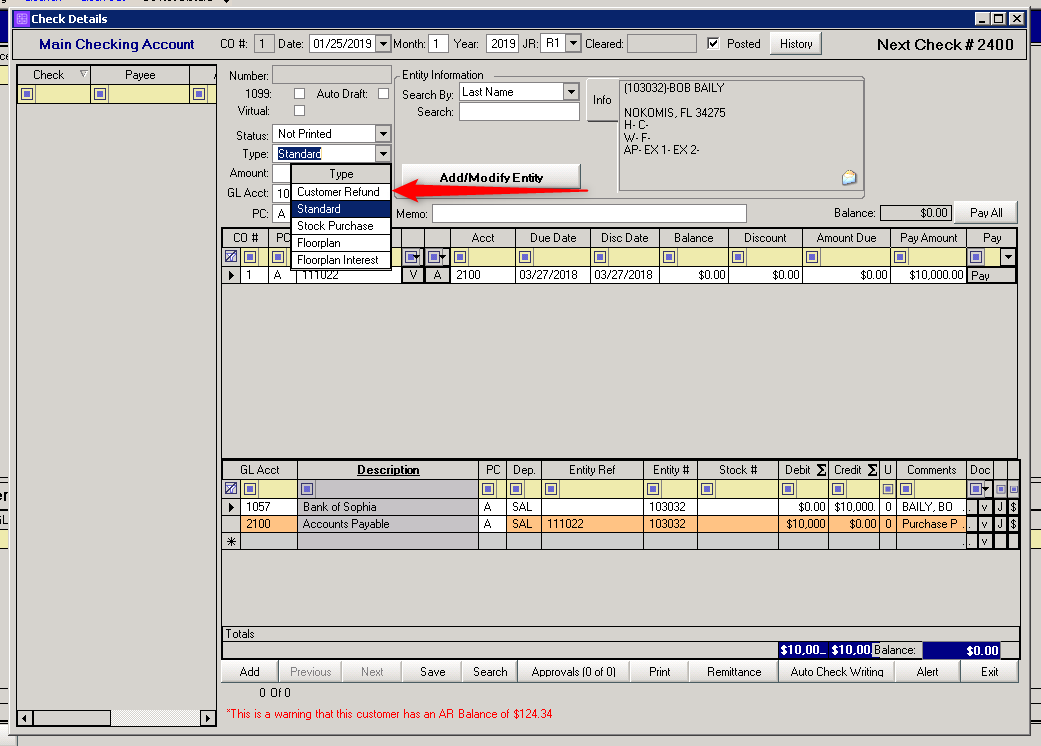
- Pay any Negative AR balances, and notice the amount of the check is reduced by the amount of the service work.